Learn how to begin your SAT program.
1. Go to the LMS (Learning Management System) and enter your work email to receive a log in link.
2. Access your work email and click the link.
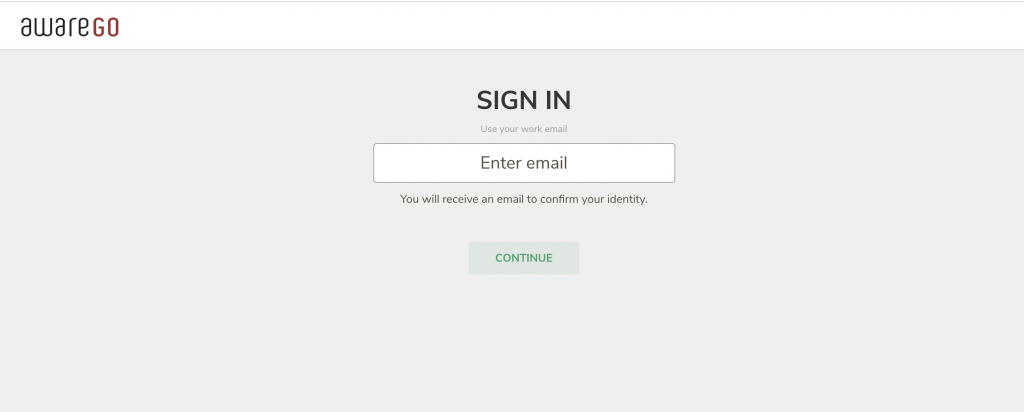
3. Create an Employee List or Multiple Lists.
- Select Employees from the top menu.
- Click Create List to add a list manually.
- Click Import Employee Lists to upload a .CSV.
- You can also integrate with Azure Active Directory.
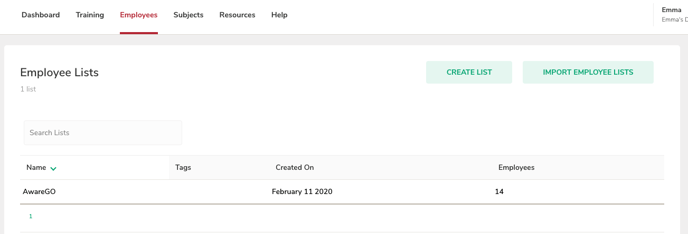
To Add Employees:
- Select list and click Add Employees.
- Insert one user per line. You can add email (required) and name (optional).
- Click Done and see if employees were entered correctly.
- Switch to Import Mode if you want to insert multiple employees at once using a .CSV file

5. Create a Training Program
- From the Dashboard, click Create a Training Program or select Training from the top menu.
- Press Create New.
- Choose from ready-made security training programs or custom make your own.
- Continue.
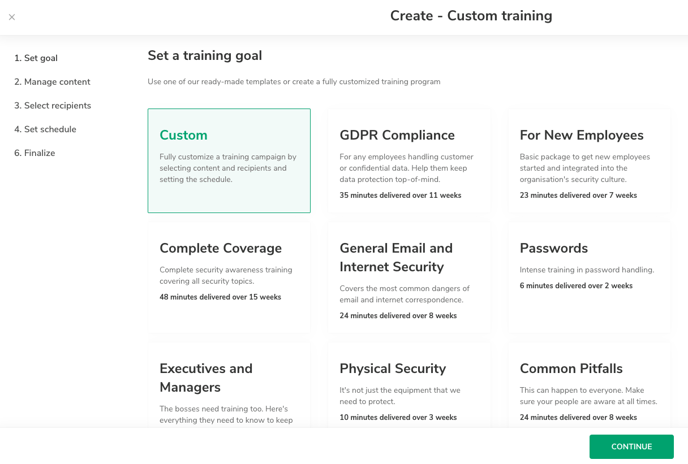
6. Edit Training Program
- Once you've selected a training program you can add or delete videos and change the order in which they will be sent out.
- Confirm selection and click Continue.
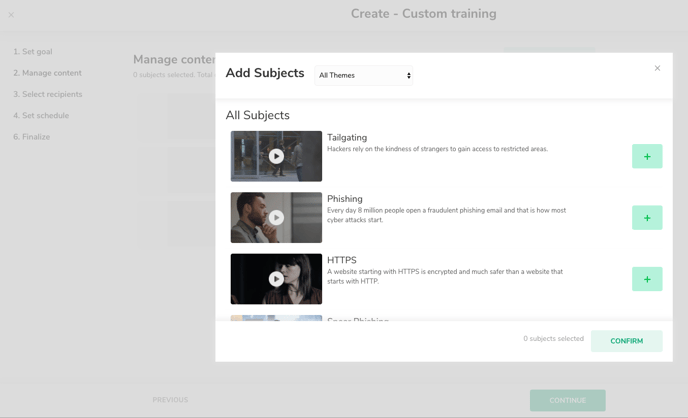
7. Select Employee List to Receive the Program
- Select one or more list to receive the training program. You can also create a new list in this step.
- Click Continue.
8. Schedule Delivery
- Schedule delivery - choose how to deliver the training program. You can choose to send out between one and nine videos every week, biweekly, or monthly depending on your preferred method of training. You can also choose which day the videos are sent out and at what time (always in GMT).
- Send everything out at once - sends the whole training program to recipients right away. If you have created a training program with many videos you will probably need to send out reminders to make sure people don't forget to finish the training program.
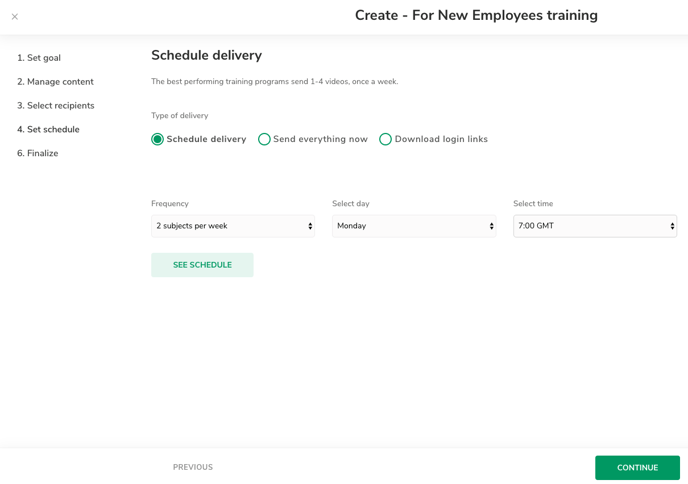
9. Finalize Training
- Create a name for your training program. It's best to select a descriptive name and include the month and year of training as this name will be used on reports.
- Decide if you want to include an introductory email that's sent from AwareGO's servers or if you want to send one from your own email address instead.
- Click Create. Your training program will now be sent to all recipients on your list/lists according to your preferred schedule of delivery.
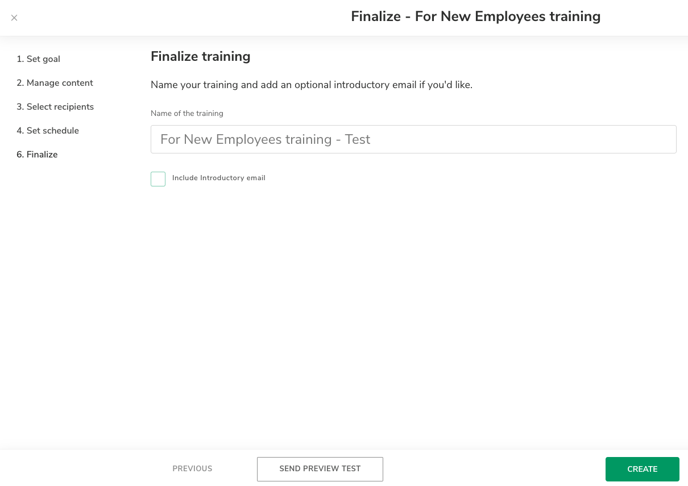
If you have any questions or are stuck with what to do next, please contact support@awarego.com.
