Learn about connecting Google SSO to the platform.
PLEASE NOTE - This integration is not ready and is currently in development. A platform contact is currently needed for this to work correctly. Some images have not been updated and text might be inaccurate..
Additionally, a custom domain might be needed before integrating Single Sign On. Please contact your support representative to get help setting up a custom domain. If using a custom domain, please make sure an adjustment might be needed on internal DNS servers.
Integrate your AwareGO account with your Google SSO to simplify logging into the AwareGO portal.
Once set up, employees will use your company's credentials to log in to our training portal.
By doing so, you have control over what security level is needed.
Setting up the integration
Creating app connection in Google admin
1. Open Google admin Console - https://accounts.google.com - and follow these steps:
a. In the left menu - navigate to App - Web and Mobile apps
b. In the top menu - click on Add app - Add custom SAML app
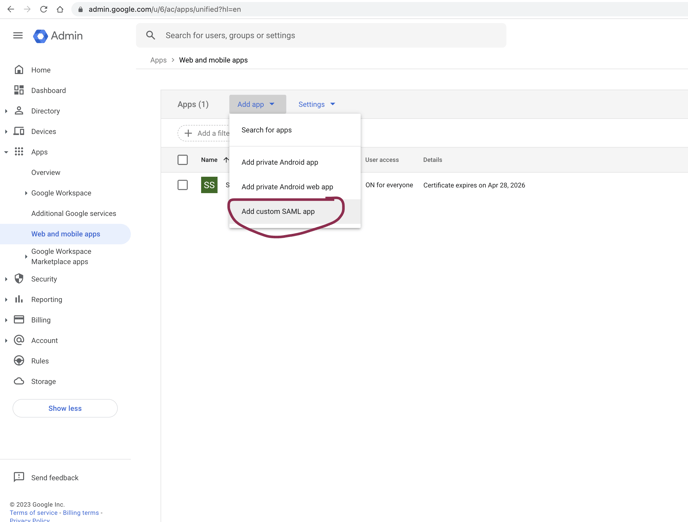
Add custom SAML wizard
1. Step one - App details
- App name: awarego-sso
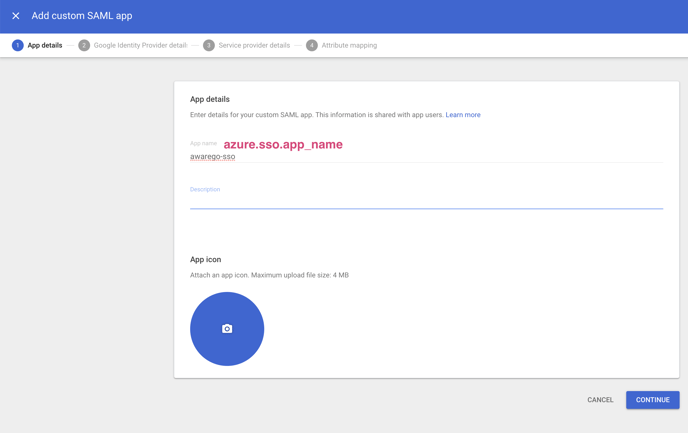
2. Step two - Google Identity Provider details
- Copy SSO URL, Entity ID, and Certificate and add them to the integration input with the same name
(image needs updating)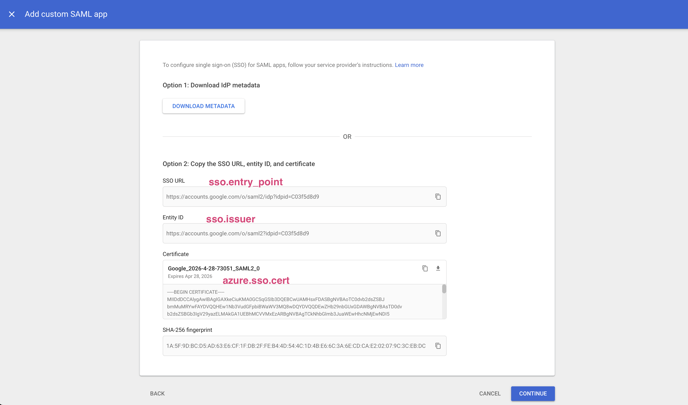
3. Step three - Integration setup - Integration UI not currently available - please share the following info with your AwareGO contact.
- Add SSO URL, Entity ID, and Certificate into the fields with the same name
4. Finish the Add custom SAML app wizard - No other interaction is needed.
Setting permissions
1. Open Google admin Console - https://accounts.google.com - and follow these steps:
2. Select the new awarego-sso app you just created.
- Set User access to ON for everyone
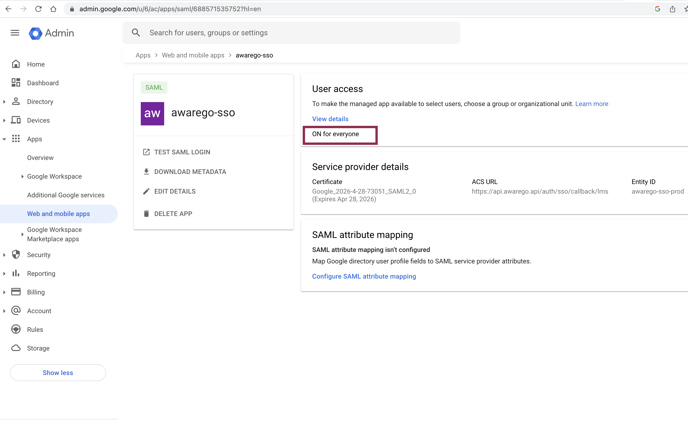
FAQ will be added in the future. This is in beta.
