Learn how to create and deliver Training Programs.
Before starting your Training Program, please ensure you have created your Employee Lists via .CSV import or with one of our Integrations.
1. Select Training in the top menu or click Create a Training Program from the Dashboard page.
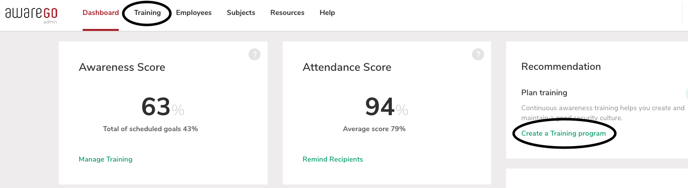
2. Select Create New
Note: Clicking the Create a Training Program option from the Dashboard page takes you directly to the Create Training page.
3. Choose a ready-made training program or use custom to make your own.
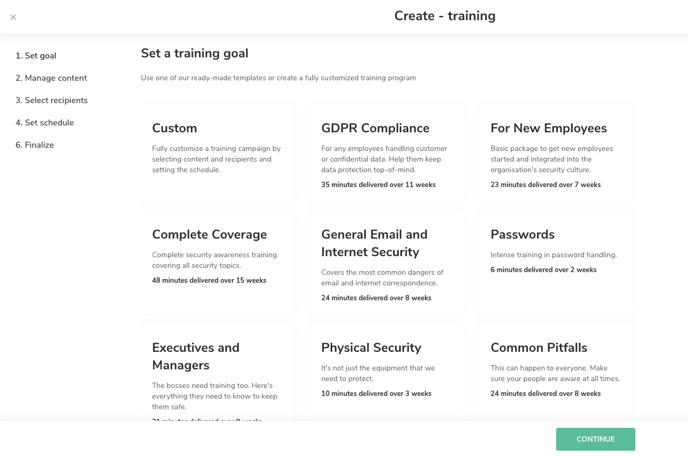
You can now manage the content by changing the order of the videos, and adding or deleting micro-learnings from the program, or dragging and dropping to alter the order of the videos.
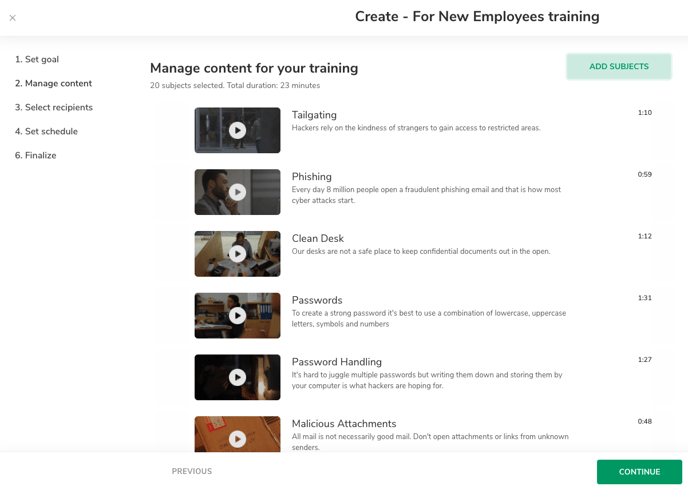
To Deliver:
1. Click Continue and select the list of employees you want to receive the training. You can select one or multiple lists at once.
2. Choose the schedule of delivery to your employees. You can send all the videos out at once, deliver throughout several weeks (we recommend this option so not to overwhelm your employees), or download the login links so you may deliver via mail merge (with your own internal email software).
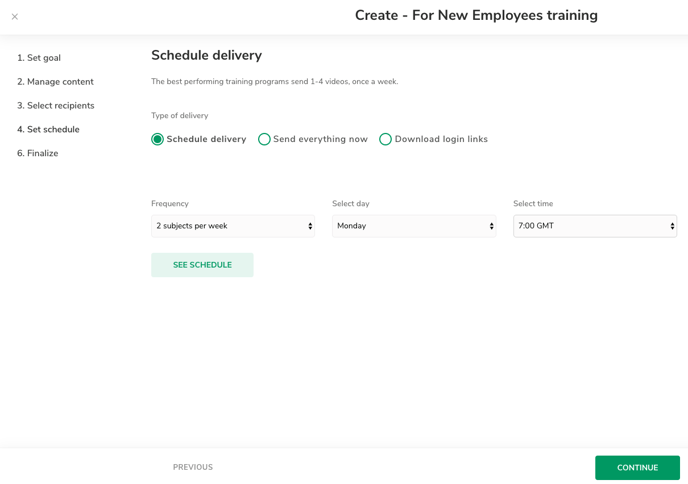
3. Finalize the training by giving it a title. Best practise is to base the title on the subject matter, who you're sending it to, and the year and/or month of running it.
Optional: Include an introductory email to let people know what they should be expecting and why it's important. This is sent immediately after creating the program, even if your first delivery isn't due until the following week.
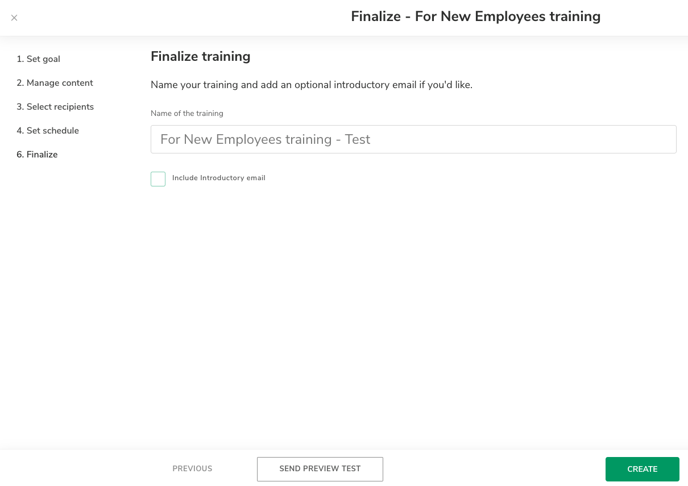
5. Click Create to send the training program or test it out first by sending yourself a Preview Test.
